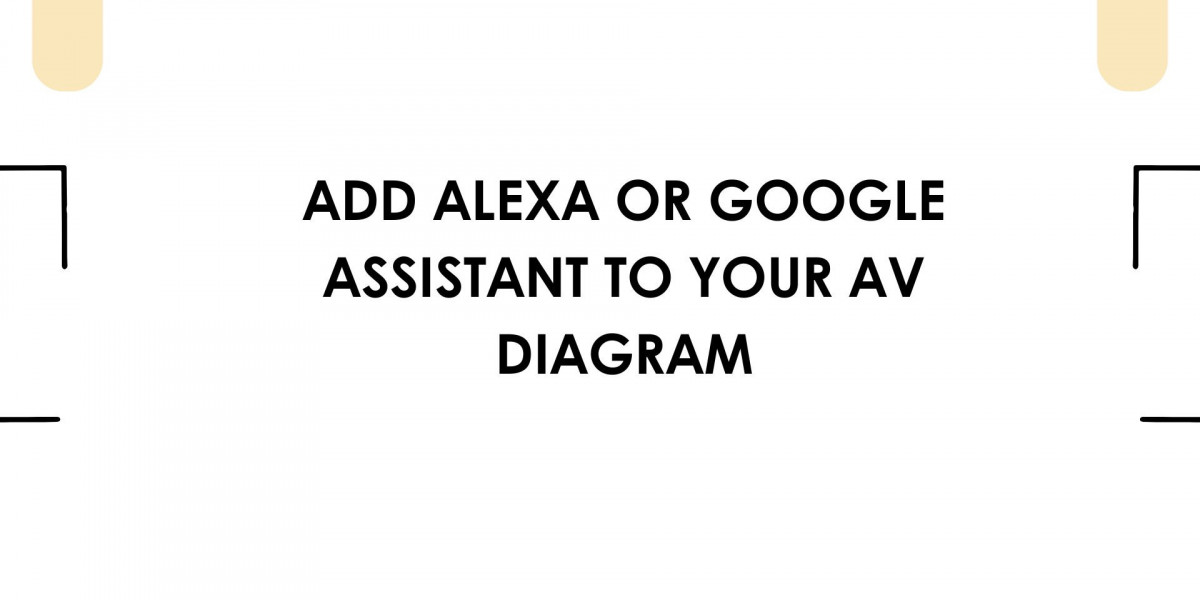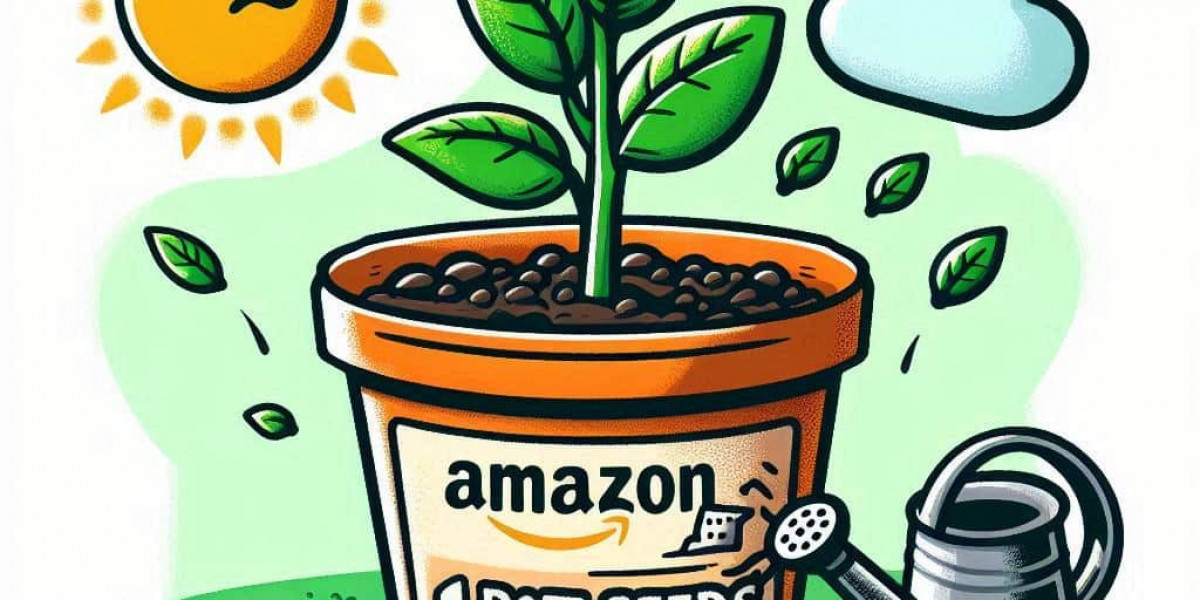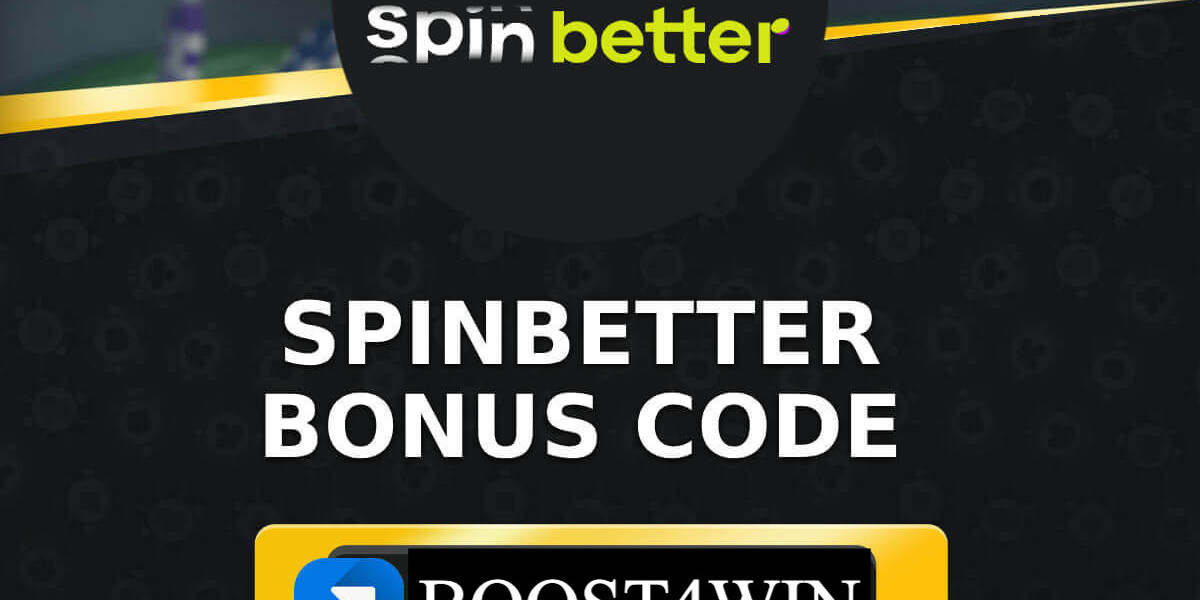Voice control has moved from a novelty to a necessity in today’s smart environments. Whether you are building a home theater, conference room, or multi-room AV setup, integrating voice assistants like Alexa or Google Assistant can significantly enhance user experience. These virtual assistants allow you to control your AV system hands-free—adjusting volume, switching inputs, launching content, or even dimming the lights with a simple voice command.
But how do you effectively plan and document that integration in your AV design?
This is where XTEN-AV becomes your most valuable tool. As a powerful AV system design platform, XTEN-AV allows you to create precise diagrams, control flowcharts, and documentation that incorporate voice control seamlessly into your projects. By visualizing the connections between smart speakers, control hubs, and AV components, you ensure that your design is both functional and future-ready.
In this blog, we will walk through how to add Alexa or Google Assistant to your AV diagram using smart planning and tools like XTEN-AV.
Step 1: Define the Role of the Voice Assistant in Your AV System
Before you begin designing, decide how the voice assistant will interact with the AV system. There are several use cases:
Voice control for power, volume, and input switching
Launching apps or scenes on smart displays or TVs
Controlling smart lighting, blinds, or HVAC integrated into the AV system
Triggering automation routines (like Movie Mode or Presentation Mode)
Querying for weather, calendar events, or reminders during a meeting or entertainment session
Identifying these functions upfront helps you decide how the assistant connects to your AV devices and which devices need to support smart integration.
Step 2: Choose Between Alexa and Google Assistant
While both platforms offer powerful voice control features, the one you choose will depend on your ecosystem and compatibility:
Alexa works seamlessly with Amazon Echo devices, Fire TV, and many third-party AV receivers, lighting systems, and control hubs.
Google Assistant pairs naturally with Chromecast, Nest devices, and Android TV, and integrates well with Google Home-compatible brands.
XTEN-AV allows you to tag and position your voice assistant in the AV diagram, ensuring it is linked to compatible devices in the system.
Step 3: Identify Compatible AV Equipment
Not every AV device supports voice commands directly. You have two main options for integration:
Native Support – Devices like smart TVs, AV receivers, and streaming boxes that support Alexa or Google Assistant directly through Wi-Fi or Ethernet.
Hub-Based Integration – Systems controlled by platforms like Control4, Crestron, or Logitech Harmony, which serve as bridges between the voice assistant and your AV components.
Use XTEN-AV to add both types of devices to your diagram. You can indicate whether a device has native voice integration or requires a hub for control, helping installers and programmers plan the connections accurately.
Step 4: Plan the Network Connection
For Alexa or Google Assistant to control your AV devices, everything must be connected through your network. Most setups rely on Wi-Fi, but for professional systems or commercial spaces, wired Ethernet connections are preferred.
Your network plan should include:
Wireless access points near smart speakers
A stable router to manage voice command traffic
Network switches for wired devices like AVRs and control processors
Separate VLANs if needed for voice control security
XTEN-AV allows you to include network infrastructure in your AV diagram. This ensures all devices—AV and voice—are properly connected for seamless communication.
Step 5: Create Voice-Controlled Scenes
Scenes or routines are pre-set combinations of commands triggered by a single phrase. Examples include:
“Alexa, start movie night” – Turns on the projector, lowers the screen, dims the lights, and sets volume to 50 percent.
“Hey Google, begin presentation” – Switches input to laptop, turns on the display, and adjusts room lighting.
To design scenes, you must define:
Which devices are involved
The desired states of each device
How the voice assistant triggers the routine (via cloud service or smart hub)
With XTEN-AV, you can map out scenes and document the logic behind them. This makes it easy to configure later and helps users understand how the system operates.
Step 6: Add Voice Assistant Icons to the Diagram
When finalizing your AV diagram in XTEN-AV, make sure to visually represent the voice assistant devices. This includes:
Echo Dot, Echo Show, or Nest Hub
Smart displays like Fire TV or Google TV
Connection lines to AV receivers, hubs, or smart plugs
XTEN-AV’s symbol library allows you to drag and drop components into your design. Label each device clearly and use dashed or colored lines to show wireless or cloud-based control paths.
This step is critical for documentation and installation, ensuring that your system integrators know exactly how the voice assistant interacts with each AV device.
Step 7: Include Voice Assistant in the Bill of Materials
Once your AV diagram is complete, XTEN-AV automatically generates a bill of materials (BOM). Be sure to include:
Voice assistant hardware (Echo, Nest)
Compatible hubs or bridges
Smart plugs or relays for non-smart devices
Cables or network accessories
Programming time or support if scenes or skills need to be created
This BOM ensures that your client or project team is aware of all the necessary components to implement full voice control.
Step 8: Test and Train Users
After setup, always test each command and scene. Make sure voice recognition works in the room’s acoustic environment and that device response times are reasonable.
Provide users with a simple voice command list, such as:
“Alexa, turn on the TV”
“Hey Google, increase the volume”
“Alexa, switch to HDMI 2”
“Hey Google, power off everything”
You can use XTEN-AV to include these instructions in the project’s handover documents, making the system easy to use even for non-technical users.
Conclusion
Adding Alexa or Google Assistant to your AV diagram is no longer just a cool upgrade—it is a functional enhancement that aligns with the expectations of modern users. Voice control makes AV systems more accessible, efficient, and impressive.
XTEN-AV provides all the tools you need to integrate voice assistants properly, from visual planning and device placement to network configuration and control scene mapping. With accurate documentation, clear diagrams, and automated BOM generation, XTEN-AV ensures a smooth transition from design to deployment.
So whether you are designing a smart home theater or a voice-enabled meeting room, make voice control part of your plan—and let XTEN-AV help you bring it to life.